
Shallow depth of field is a big issue in cross-section examination. It is not that easy to have your embedded sample perfectly flat and laid horizontally under the objective. The outcome is that the sample is not all on focus. You can focus on one area but you lose detail on another area. If this is your situation this blog is for you!
Photoshop for cross-section enhancement. Take a series of pictures of your cross-section focusing from top to bottom. For this specific example I took 9 pictures.
Adobe Photoshop from version CS3 has a function to blend a stack of images of the same subject but shot with slightly different focus. It was developed for creative photography but I thought it can turn useful in microscopy too! Actually, this is roughly the technique used by super-expensive microscopes which deliver wide range depth of field. They shoot images at incremental distance from the object and then blend them together with their software. anyway, we like to hear about budget solutions, right? Let’s do it with Photoshop CS6.
Shoot a set of images of your cross-section sample focusing the highest part first and then moving down and focusing the lower parts. Be sure to have all the areas of the sample on focus at least on one picture. Launch Photoshop CS6.First, we need to stack our 9 images (in my example, you can have more or less). So, we click File/scripts/Load files into stacks/ load images. Remember to check “Attempt to automatically align source images.” Select all the nine images and then click Edit/Auto blend layers/ Stack images. Check “seamless tones and colors.” A couple of minutes and you are done. A perfectly on focus image.
You can also do the same with a stereo microscope. Actually, in this case, the method is much more useful since you generally look at 3D features on this kind of microscope.


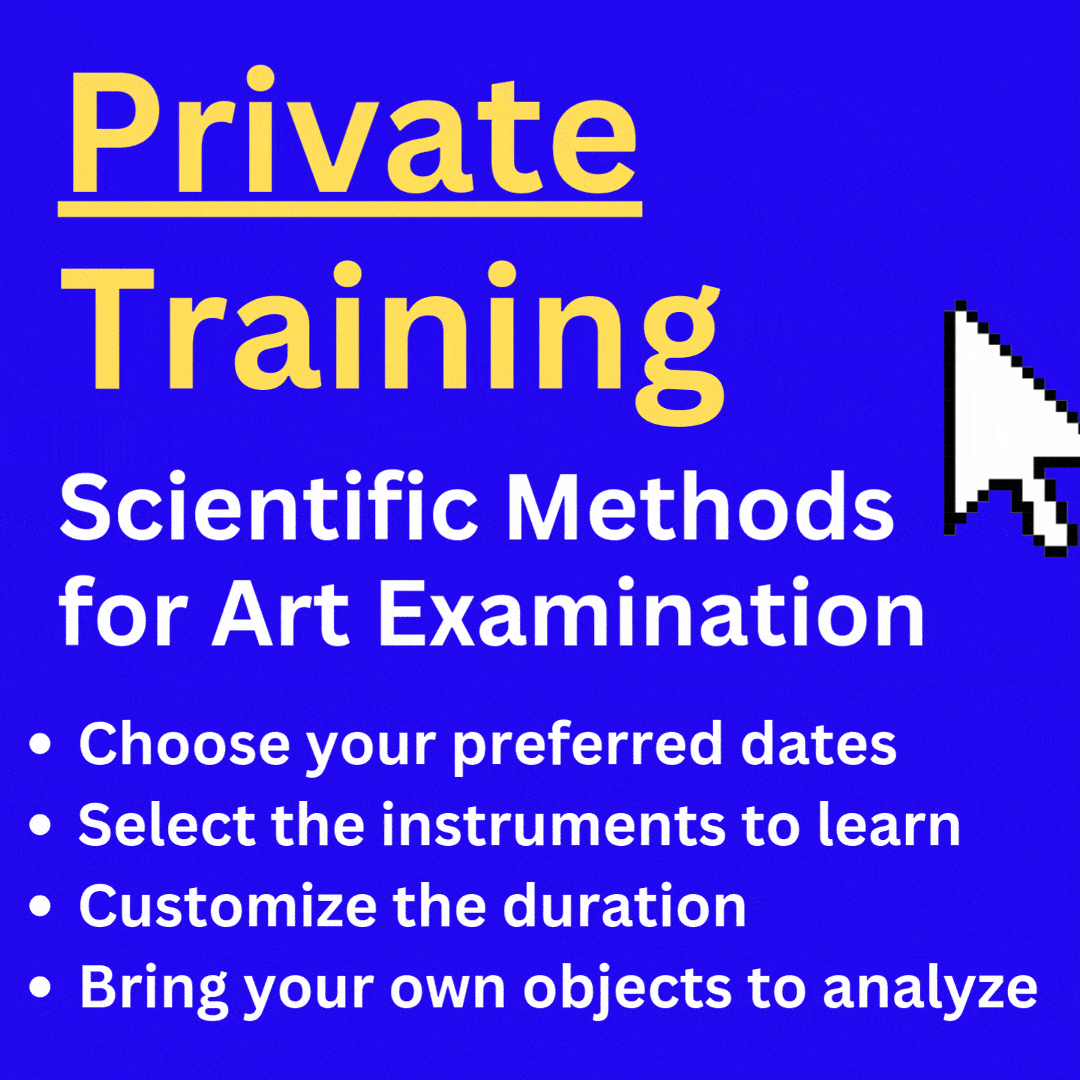
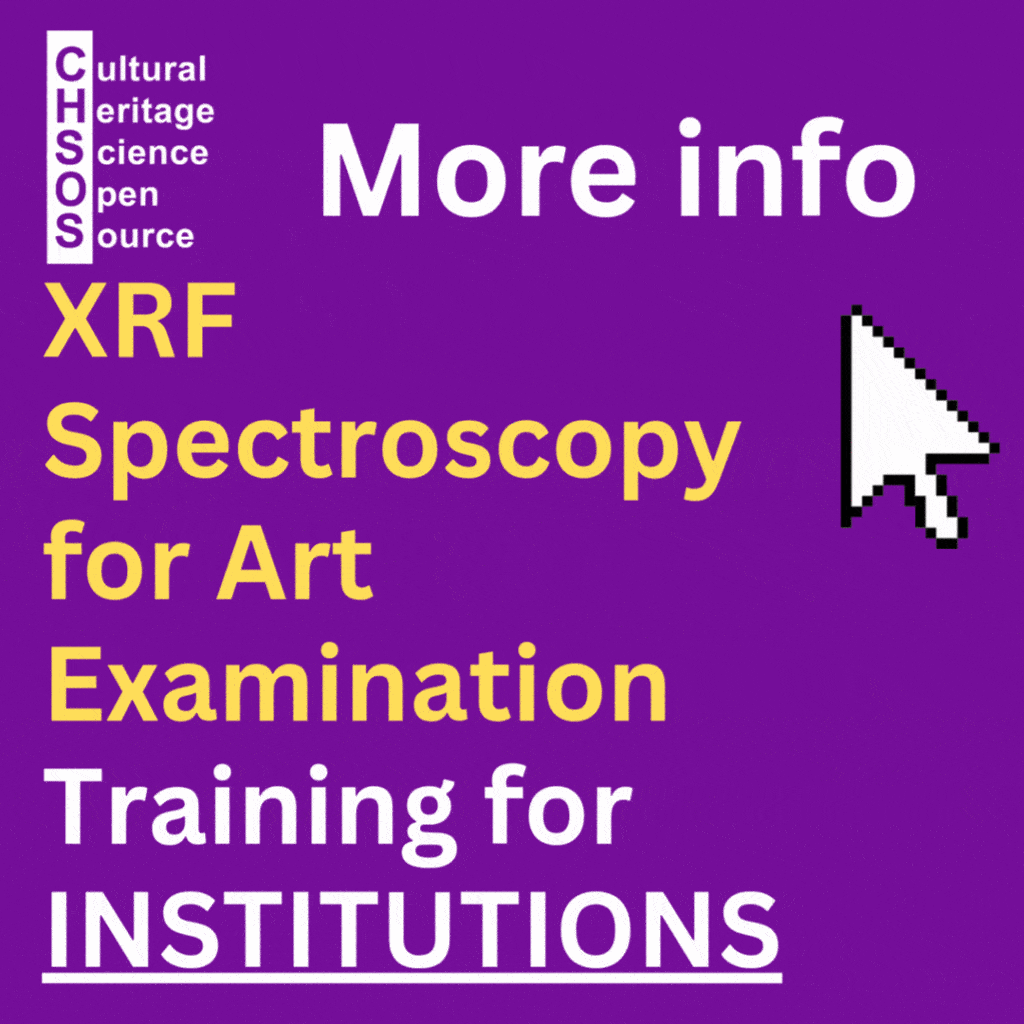
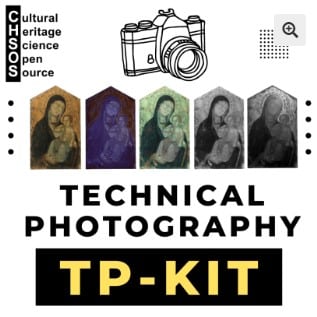
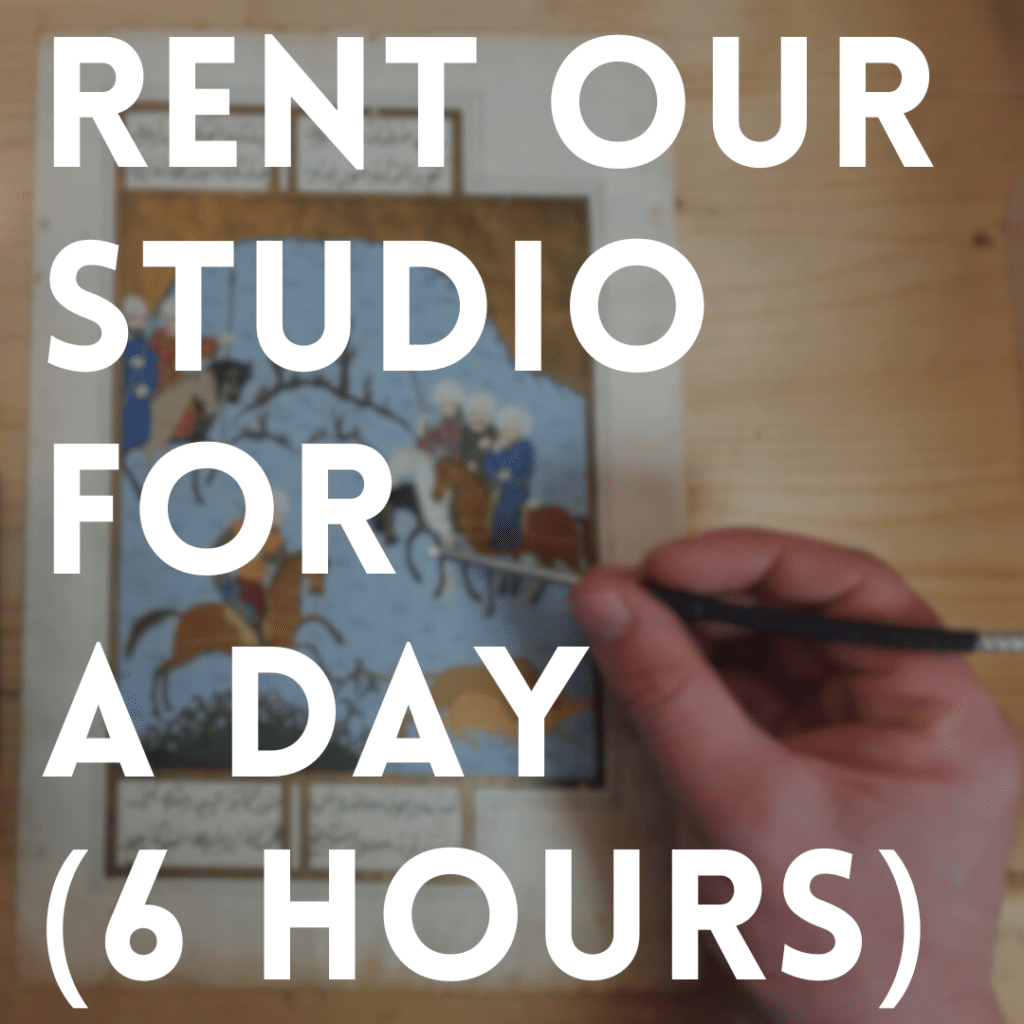
Focus stacking was actually added to Photoshop back in CS3.
Chris, thanks! Just edited the text.
Great Page, Thanks Antonino!
🙂
U R welcome!