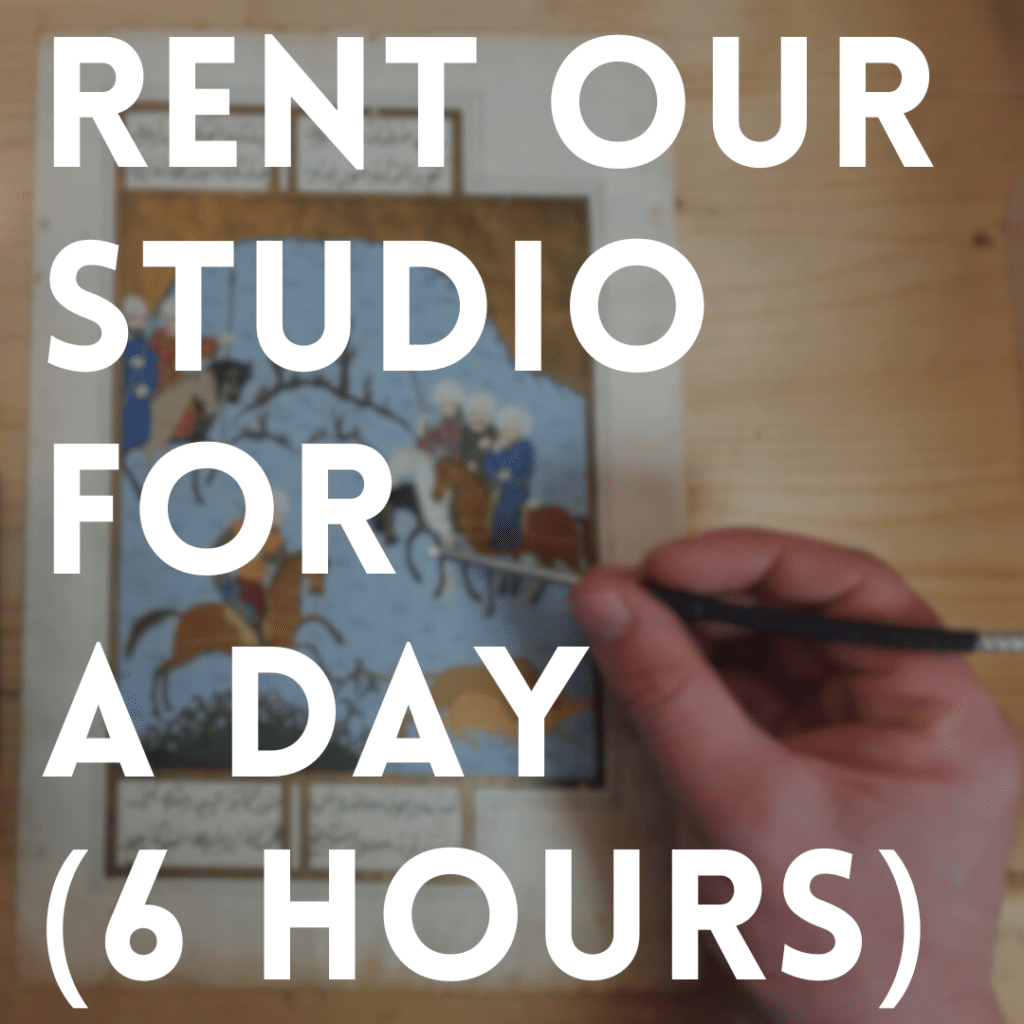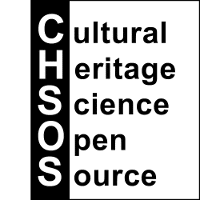The lesson presents some suggestions to improve the quality of your scanning and solve common issues.
The scanner does not trigger the camera
It could happen that some of your scanning process shots are missing. For example, from a scanning process involving 12 shots, you could get only 9. Most of the time this is due to low-quality communication between your computer and the scanner. Connect the USB cable from the scanner to a USB 3.0 port on your computer. If you have the new USB-C port, be sure to use a quality USB-C hub with a USB 3.0 port. In case of not reliable shooting try different USB-C hubs. We experienced this connection problem with some of those hubs we tested.
Best scanning overlapping %
We suggest to input an X and Y overlap of 30%. If you do the scanning with less overlap, you will reduce the number of shots BUT the stitching software could have issues completing the process autonomously.
The photo is shaken
EDM (Exposure Delay Mode). The movement of the mirror in a DSLR causes some vibration during the shooting which is responsible for a shaken image. This is more evident when we do close-up scanning images. Of course, this issue is proper of the DSLR cameras, since they have a flipping mirror. Mirrorless cameras don’t have this problem. Fortunately, there is a simple solution. Activate the EDM (Exposure Delay Mode). In the Nikon D800 you can add a delay of up to 3 seconds between the moment the mirror is flipped on and the actual acquisition of the image. In the Nikon D800, you can select this option from the on-camera menu. SHOOTING / DISPLAY / EXPOSURE DELAY MODE.

There is another function to improve sharpness for the newer DSLR models, such as NikonD850 and the mirrorless cameras, such as the Nikon Z7. The EFCS (Electronic Front Curtain Shutter) introduces a delay also for the curtain shutter which also is responsible for a smaller vibration. This option can be activated from the on-camera menu SHOOTING / DISPLAY / EFCS.
The Photo is rotated
Since the camera is standing looking down, the orientation sensor on the camera can be triggered to think that you are holding your camera vertically. This looks bad in your scanning acquisition. Fortunately, to solve the issue just disable the AUTO IMAGE ROTATION in the on-camera menu SETUP MENU / AUTO IMAGE ROTATION.