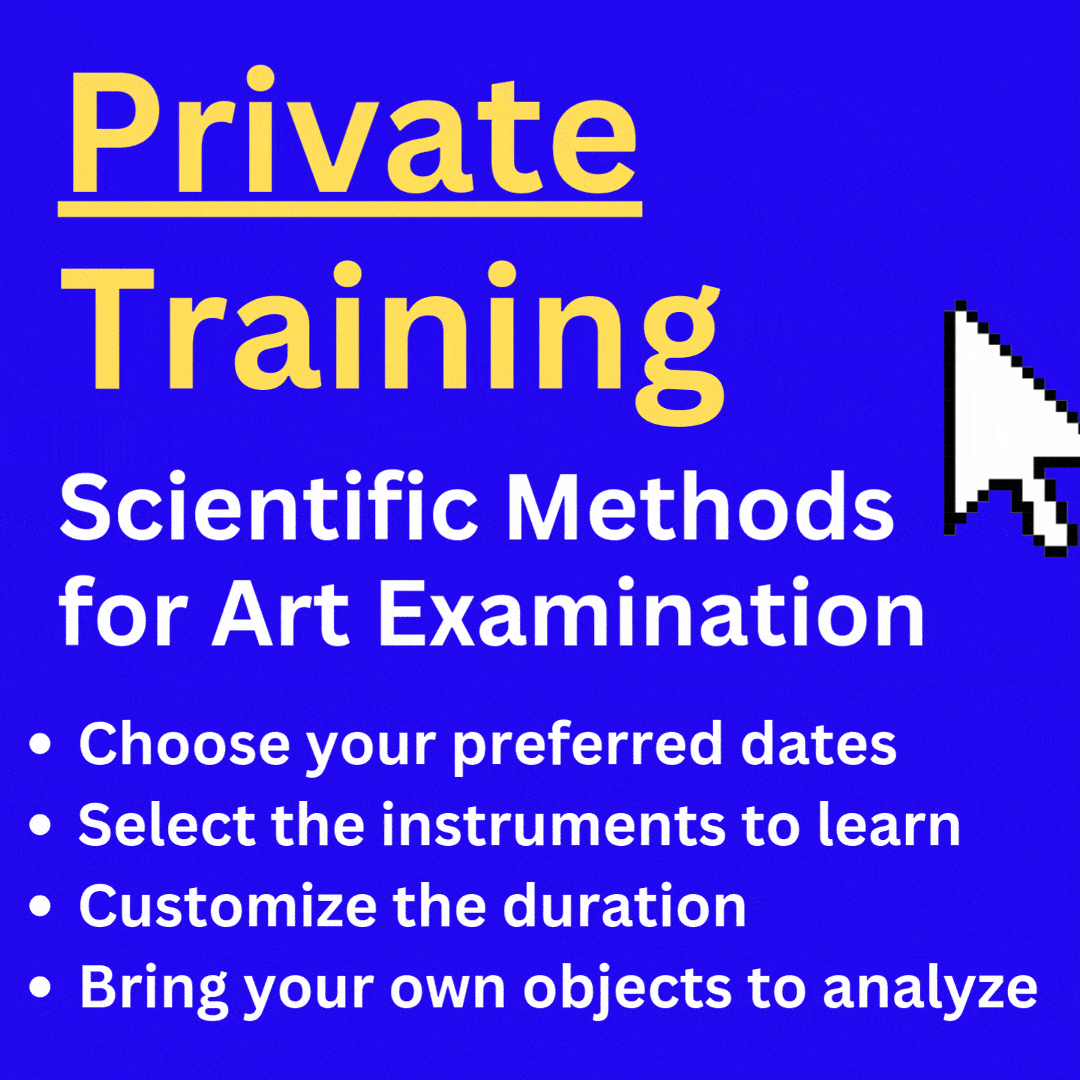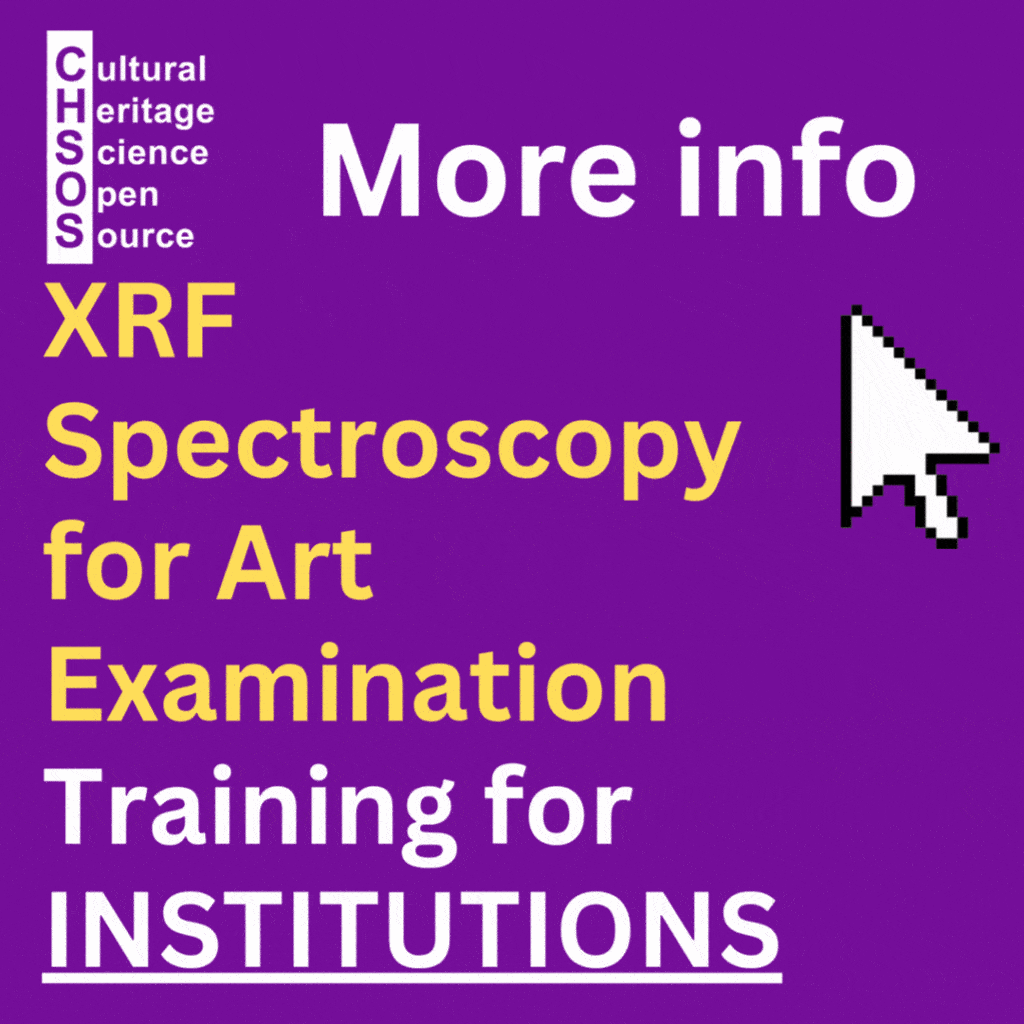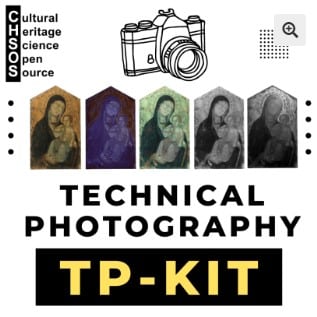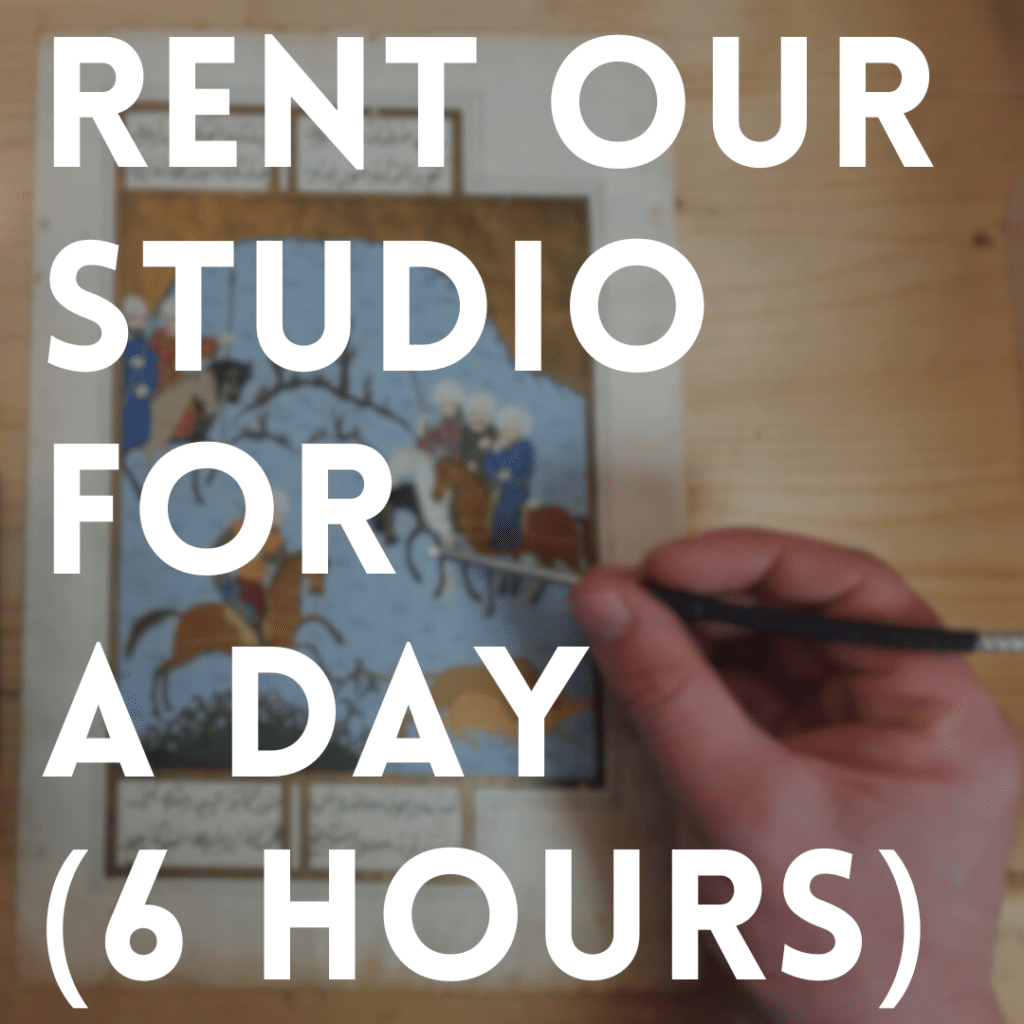This post, as the previous, stems from the necessity to make a reasonable budget for a museum that asked me to set up their imaging lab. Photoshop is expensive and not necessary for the basic photo editing that an imaging lab for conservation would perform.
Post-Processing
The Free alternative to Photoshop has a well-known name. GIMP! It stands for Gnu Image Manipulation Program and as Photoshop it is a Raster-based image editing tool. Created by Spencer Kimball and Peter Mattis it is maintained by the GIMP community as free and open source. As Photoshop, it offers much more of what we actually need for technical art imaging. Any manual or tutorial about GIMP will show you how to perform almost the same photo editing as with Photoshop. So, I’ll just explain here what is likely you would not find in the GIMP’s manuals: how to edit the infrared false color images. I did already post on making Infrared False Color images with Photoshop and gave also some hints on specific tools that this software has.
Post-Processing
The Free alternative to Photoshop has a well-known name. GIMP! It stands for Gnu Image Manipulation Program and as Photoshop it is a Raster-based image editing tool. Created by Spencer Kimball and Peter Mattis it is maintained by the GIMP community as free and open source. As Photoshop, it offers much more of what we actually need for technical art imaging. Any manual or tutorial about GIMP will show you how to perform almost the same photo editing as with Photoshop. So, I’ll just explain here what is likely you would not find in the GIMP’s manuals: how to edit the infrared false color images. I did already post on making Infrared False Color images with Photoshop and gave also some hints on specific tools that this software has.
Infrared False Color
– Open the visible image. Use channel mixer to perform the switch Green to Blue and Red to Green. In the menu click COLORS/COMPONENTS/Channel mixer. Blue channel would be represented by the green one and the green one by the red channel. Watch the movie to get step by step instructions.
– In the File menu, use the “Open as a layer” function to open the IR image.
– With the IR layer selected, in the Color menu choose Colorify and make this layer red. Make opacity of the red layer 50% (IR layer over VIS layer) and you get the Infrared False Color.